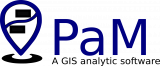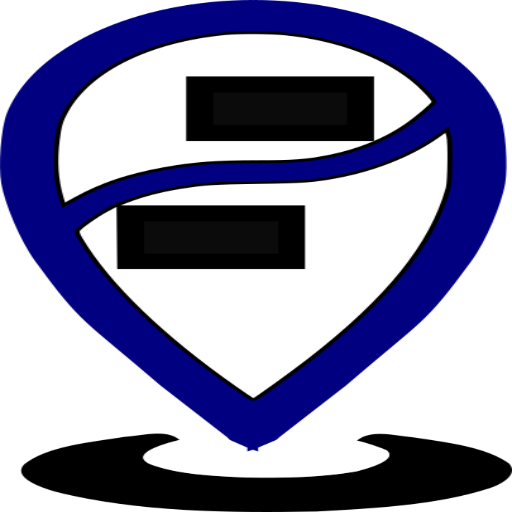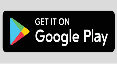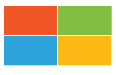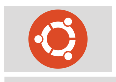FAQs Software
Desktop software: Frequently asked questions
How to create an object?
On the right middle panel, choose the object you want to create then enter the coordinates in Lat/Lon or UTM and fill out the form. Alternatively, go to Add menu then choose the object type you want to create.
How does the measurement tool work?
To open the measurement tool, go to the Tools/Measurement Tool or click on the "Measurement Tool" icon. To enter coordinates, click on the map then hit enter. Each time this is done, the coordinate is recorded, the measurement and map created object are also updated. If the "Convert" checkbox is checked, this results in a new object created form.
What databaseand database formats are supported?
PaM Desktop supports MySQL, PostGIS and SpatiaLite databases. Only databases with geospatial data that conform to the Open Geospatial Consortium (OGC) standards.
What file formats are currently supported?
We support the following vector formats
* Comma separated values (generic and customised)
* Keyhole Markup Language (KML)
* Shape files
Our 3D Planner supports the following raster formats
* GeoTIFF
* Bitmap, png and jpeg
* Shuttle Radar Topography Mission - SRTM (.hgt)
* United States Geological Survey’s ArcGrid binary (.adf)
* United States Digital Elevation Model (.dem)
* Erdas Imagine (.img)
* Comma separated values (generic and customised)
* Keyhole Markup Language (KML)
* Shape files
Our 3D Planner supports the following raster formats
* GeoTIFF
* Bitmap, png and jpeg
* Shuttle Radar Topography Mission - SRTM (.hgt)
* United States Geological Survey’s ArcGrid binary (.adf)
* United States Digital Elevation Model (.dem)
* Erdas Imagine (.img)
I am unable to update an object in the system
If you have connected to our system and logged in, then you most likely don't have the privileges to do so. Please contact your local administrator.
Queries keep returning empty results
If you keep getting empty results, change your data source in Info Source by going to Tools/Program settings.
How much does it cost to use PaM mobile application and desktop software?
Our software and mobile applications are free to use. However, to use our system for your GIS needs is not free.
Can we use our own database for all PaM data?
Yes you can. Go to Program settings menu. Fill out the Add custom database form and check the Use custom database checkbox. This option is highly discouraged but if you choose to, you should contact us first.
How do I edit objects?
Click on the object that you want to modify, go to Tools and select the sub-menu action to perform. To modify and edit geo-location through the map, click on the object, go to Edit and select the corresponding sub-menu. Move the displayed pins around to the required location. To enter new coordinates, click on the map the hit Enter. Before clicking OK, check the Allow map event checkbox.
Can I delete an object?
Yes you can delete an object and even delete it's entry in the database. Unfortunately, you cannot delete it's history from the database. To delete an object, click on the object then click on the delete key from your keyboard. A popup window appears asking for confirmation with the option of deleting from the database.
How do I search for an address?
To search for an address, place or location, enter the name of the place or address into the search textbox in the top right and click Search.
Cannot download or upload object images
To download or upload object images, you need to connect to a database and be logged in.